Time to Read: 3 minutes
Many modern hearing aids offer a remote assistance function which means your hearing clinician can make adjustments to your hearing aid settings from the comfort of your home. To make the best use of the clinician's time, and your own, there are a few things you need to do before the appointment time.
Prior to your appointment:
Check that you have the correct app downloaded to your device:- Phonak - myPhonak
- Oticon - Oticon RemoteCare
- For Phonak hearing devices - your clinician will need to generate an invite code for you
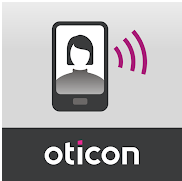 to enter to complete the set-up process.
to enter to complete the set-up process. - For Oticon hearing devices, please advise your clinician of the email address registered for remote support.
At the time of your scheduled appointment:
- Open up your phone app.
- Follow these steps to start a remote appointment:
|
Phonak |
Oticon |
|
Open the navigation menu (top right) and select Remote Support. |
If the app asks you to pair your hearing aids to your phone, following the instructions. |
|
Select Start. |
Login (if prompted). |
|
Wait for your clinician to join the appointment. |
Select My Appointment. |
|
Select Accept when you see the incoming call from your clinician. |
Check your hearing aid batteries. Proceed by selecting I Understand. |
|
Wait while the app connects to your hearing aids |
|
|
Select Start appointment. |
|
|
Wait for your clinician to join the appointment. |

Requirements for your appointment:
- Ensure your phone is fully charged.
- Ensure your hearing aids have fresh batteries or are fully charged.
- Ensure a stable WiFi connection (4G can be used, but WiFi connection is highly recommended).
Things to remember during your appointment:
- Keep the hearing aids within 5m of your smartphone.
- Avoid turning off your hearing aids during the session.
- Ensure that Bluetooth remains on and that your phone is NOT in flight mode.
- Avoid switching between WiFi and your mobile data.
- Avoid closing the app or switching to another app.
Appointment etiquette
- Please treat remote assistance appointments the same as any other appointment at Value Hearing. If you cannot attend, please let us know.
- Please be connected to the remote app and ready to begin at the time of your appointment.
- Please ensure you are in a quiet environment so that your remote appointment can take place without any unnecessary interruptions.
- Please also be aware that the call audio for the remote appointment will not stream via your hearing aids, but rather via your phone speakers, so if you do not want others to overhear, ensure that you are in a separate room.

